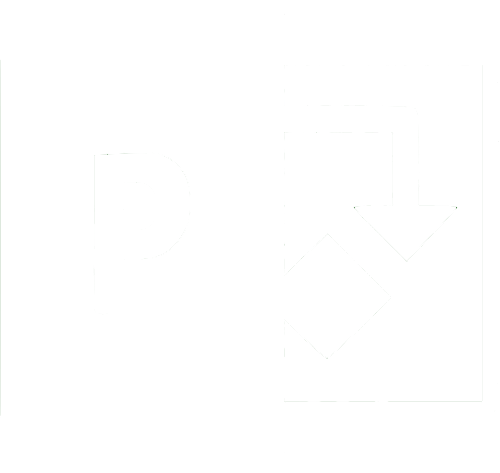PowerApps New Zealand developed a timesheet Power App to be used internally and for our clients Lawhawk.nz and Polished Home Staging. The Timesheets PowerApp lets users quickly view and add hours to their existing or new projects. Users can view saved projects and see how many hours they've worked on that project. They can also view all their submitted weekly timesheets with the total number of hours for that working week.
Create new time sheet
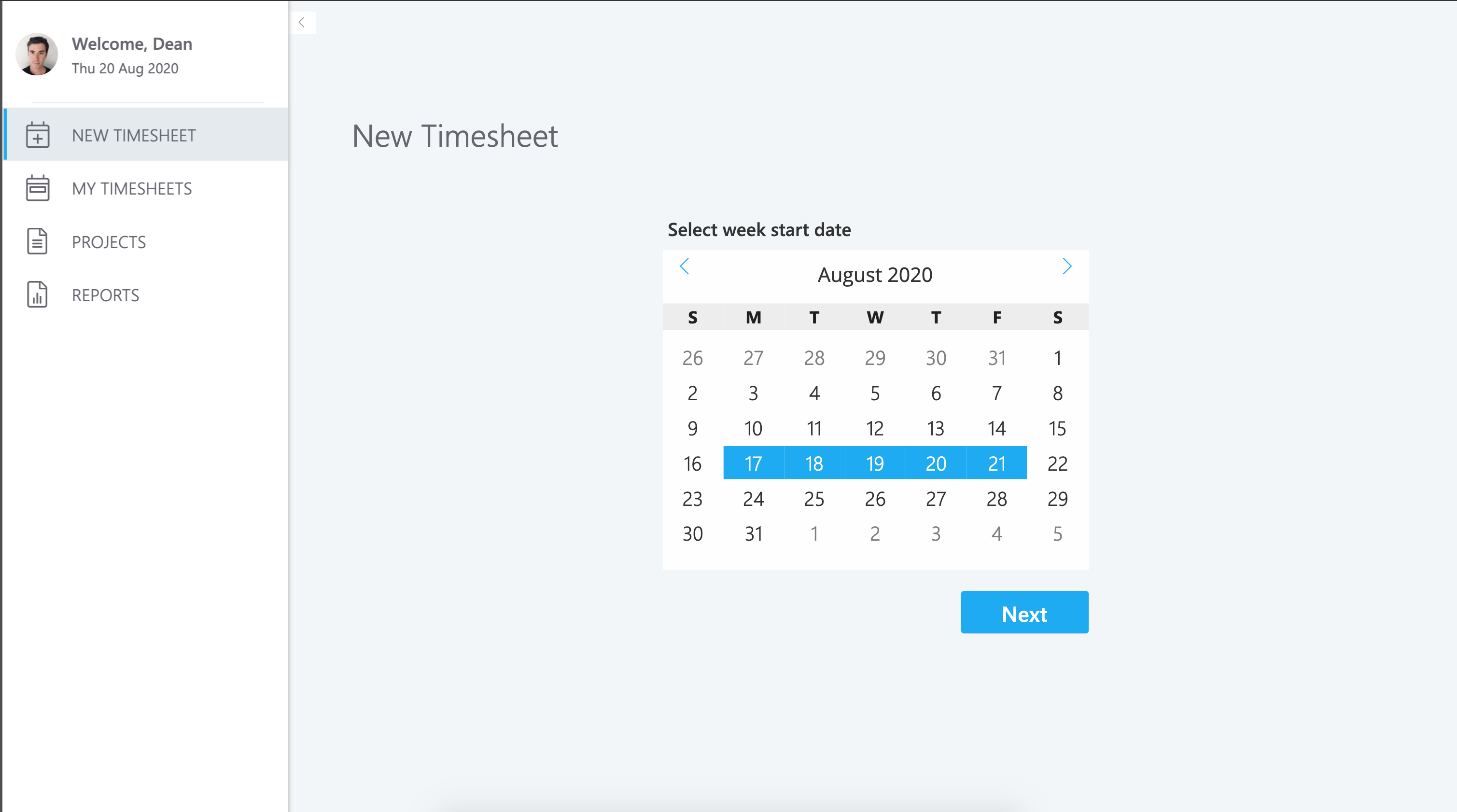
To create a new timesheet, click on NEW TIMESHEET in the left navigation. Select the working week on the calendar then click Next
Entering hours and adding projects
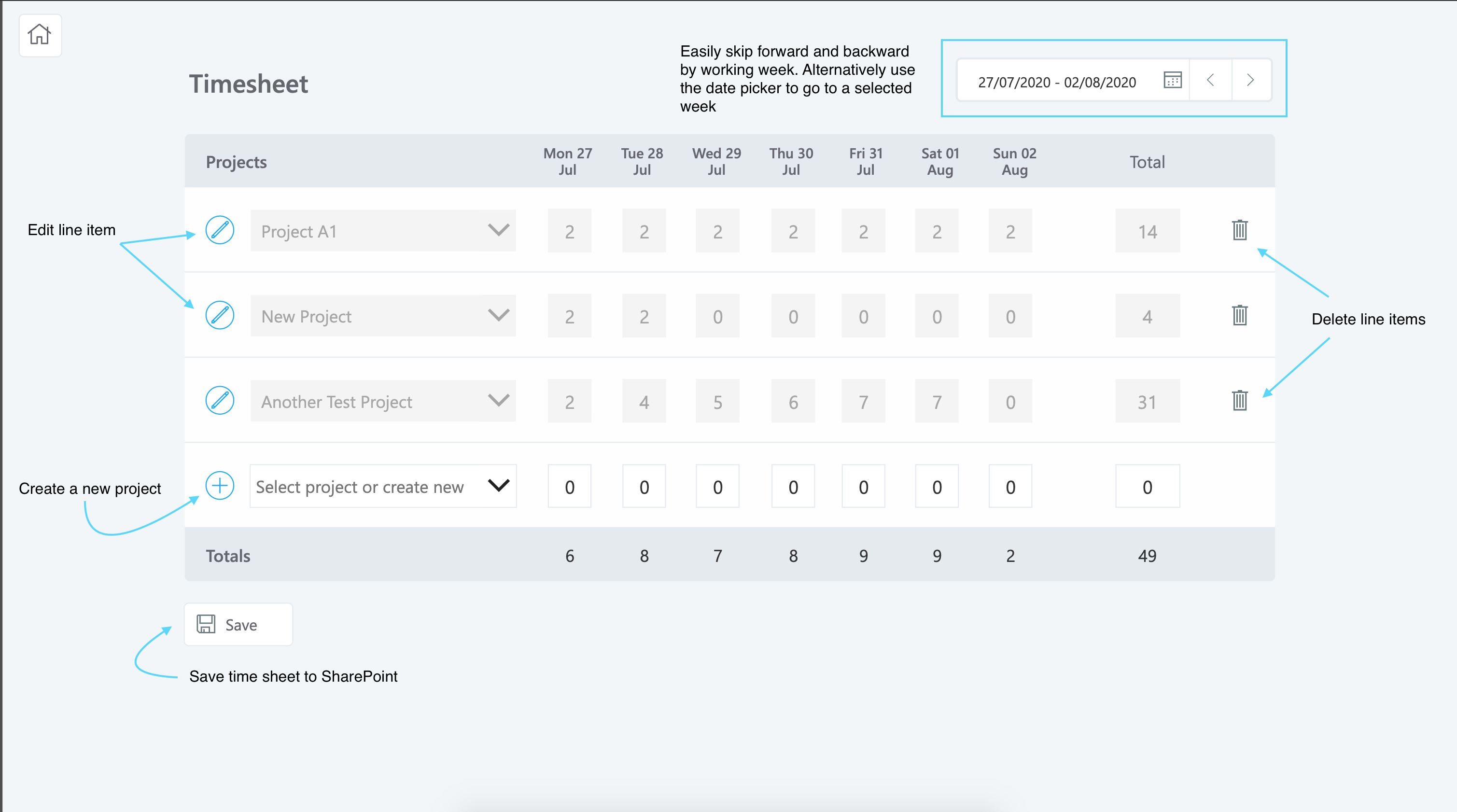
Each row of the timesheet represents a working week for a particular project.
To add hours to an existing project select the project from the dropdown. To create a new project, click the plus icon, this will display the new project form. Once save the project will appear in the dropdown.
Clicking the save button will save the entered hours for the working week to a SharePoint list.
View saved Projects
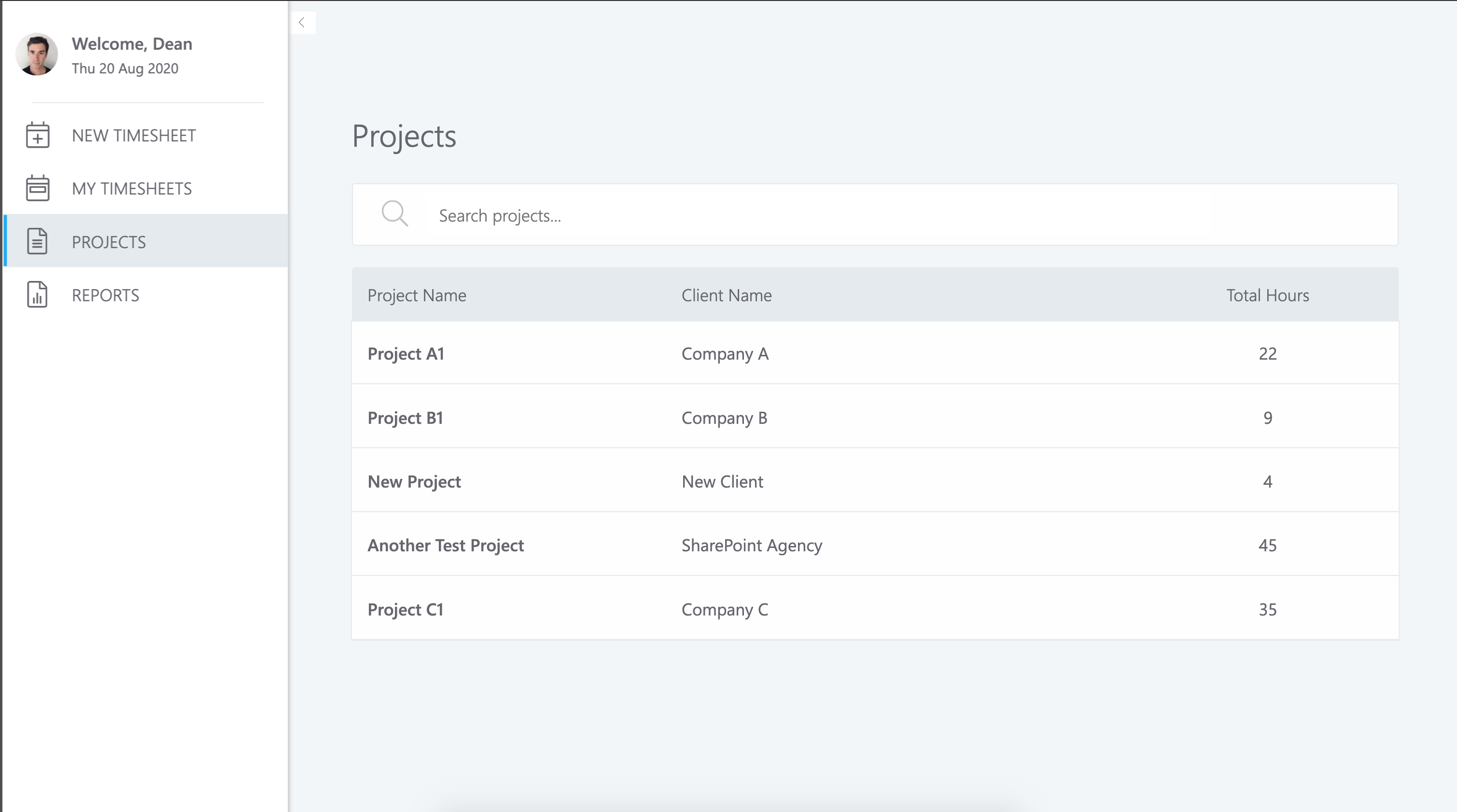
Click PROJECTS in the left menu to view saved projects. Total hours worked on each project is displayed. Search all projects by Client Name or Project Name in the search box.
View saved Timesheets
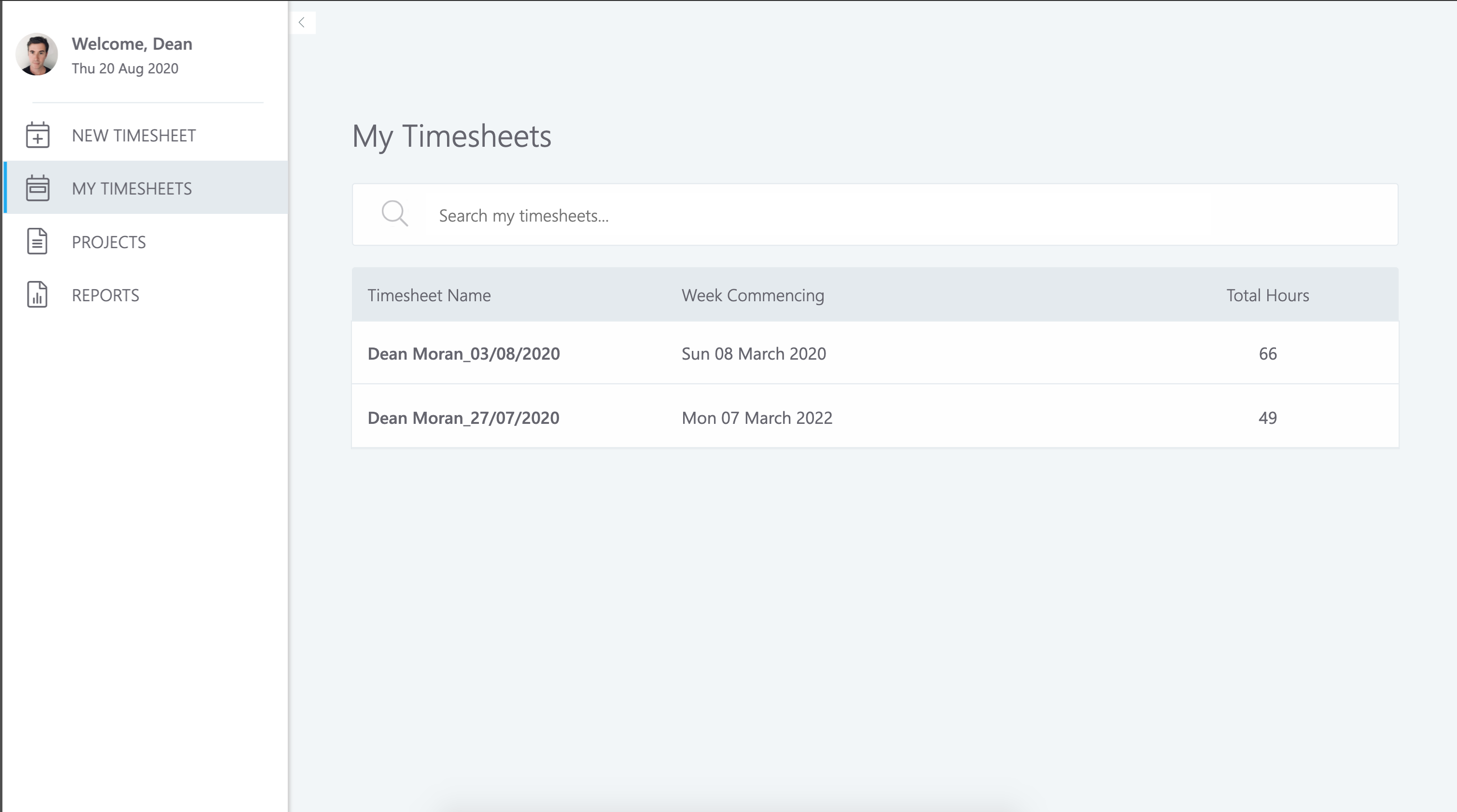
Click MY TIMESHEETS in the left menu to display the currently logged in user's timesheets by week. Total hours worked for that week are displayed. Use the search to display projects by month.
Next steps
- The REPORTS section links to reports in Power BI, The reports include breakdowns by company, employee, day, month and project.
- Develop a role based interface. Apps can have many different types of users, each with unique requirements. Employees, Managers and Administrators may need levels of access to maintain data privacy and should be able to perform tasks specific to their role. We could incorporate a role-based user interface in the timesheets Power Apps that adapts to the person using the app.
- Incorporate approvals. Timesheets could be categorised as pending until an assigned manager approves. Timesheets could be filtered by their approval status.
- Ability to create an invoice by entering an hourly rate. An invoice could then be generated that could be saved or sent to the client.
Available to Purchase
This app is available for purchase. Either complete the purchase process via our PayPal account below or get in touch with us via our Contact Form to find out more.
Receive the managed PowerApp Solution along with a Installation Wizard to set up your SharePoint site, columns and lists. If you would like us to set up the app for you, or make amendments we can do this at an additional charge.