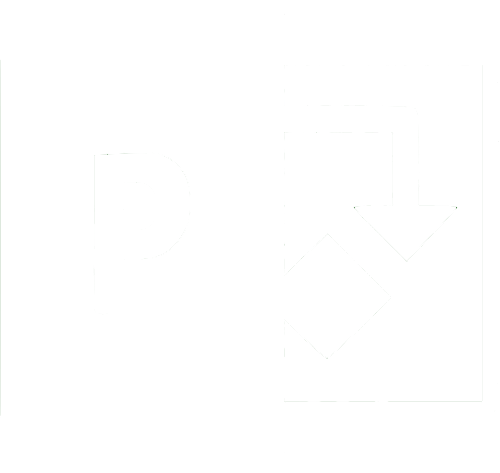1. Go to the settings of your PowerApps Portal.
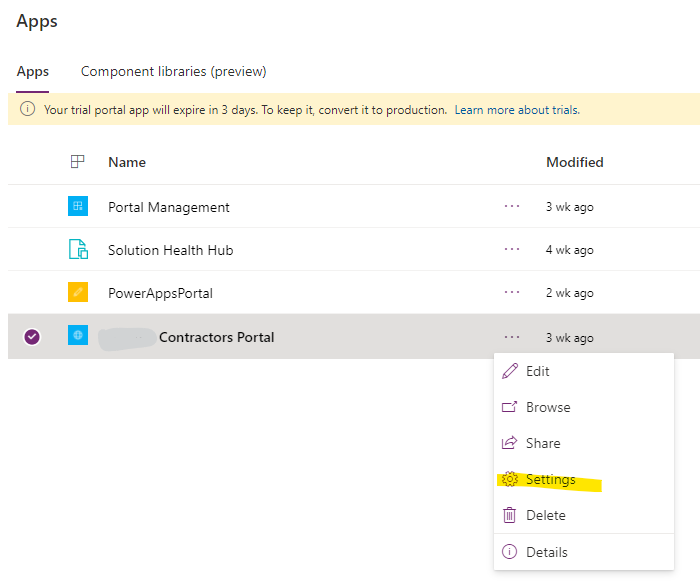
2. Click on Site Settings for your PowerApps Portal.
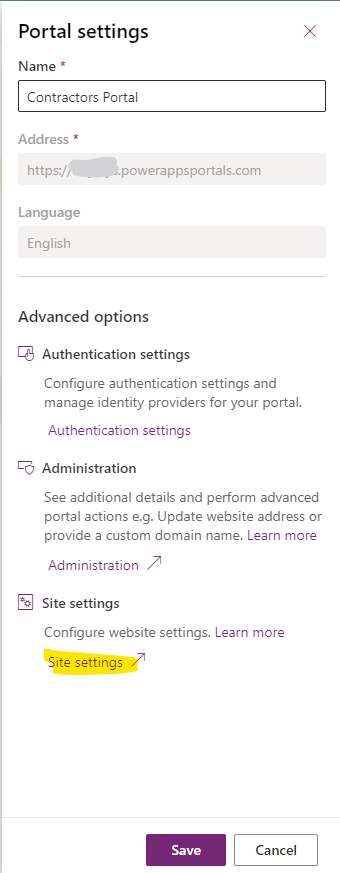
3. Add a new setting for your PowerApps Portal.
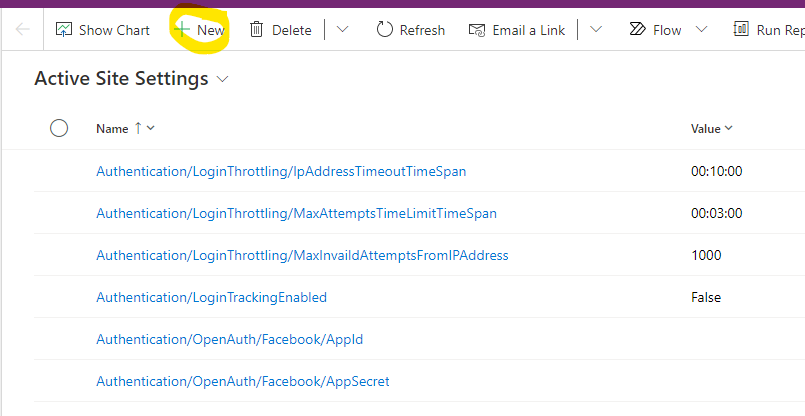
4. Enter the following details.
- Name: DateTime/DateFormat
- Value: dd/MM/yyyy
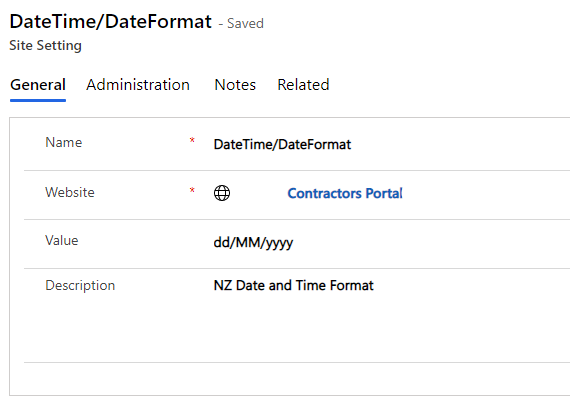
5. Sync your configuration or clear your cache by visiting https://<

Note: please see how to Format a date field to display in New Zealand Time (NZT) in a PowerApps Canvas app.